Error Pages
When an error occurs, you are sent to an error page which returns the title and description of the error as well as its error code. You can customize error pages by providing a liquid template around the
You have access to the same variables as for the login screens, which helps you implement a consistent experience. You'll also have access to variables specific to error screens that will help you display relevant information about the error encountered.
Custom error page
The liquid error theme file contains the following blocks:
- Global html: This block controls the layout of your theme, it's your own code around the The fallback content to display on prerenderingthat will make up the design.
- Widget: This block returns the error parameters
{{cryptr:widget}}
Global markup and widget
Here is an example of a error page, each error page is designed in the same way:
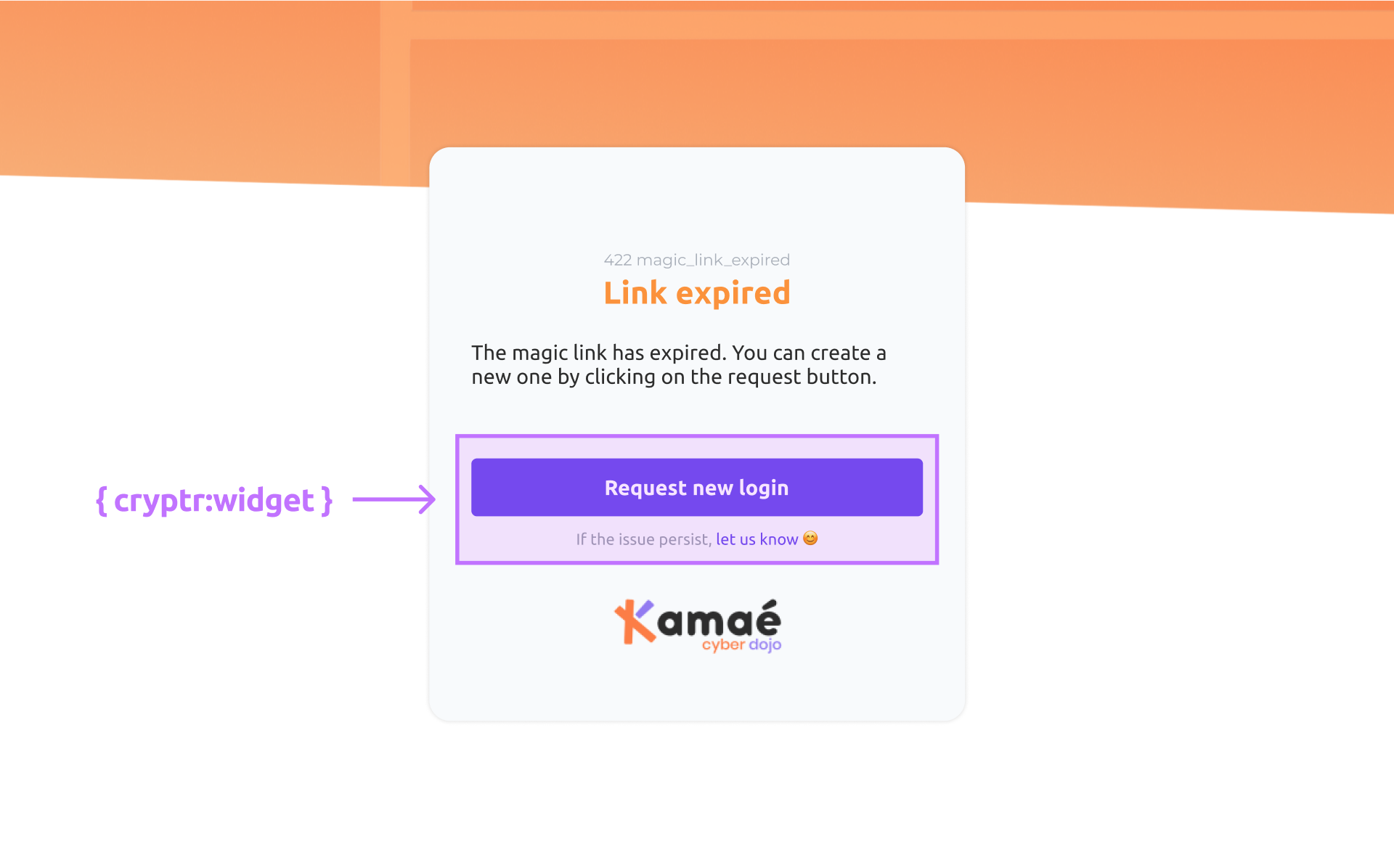
<div>
<style>/* Your CSS Style */</style>
<div>
<div class="wrapper">
<!-- Image -->
<div class="image-wrapper">
<img class="cover-image" src="{{ site.background_url }}" alt="{{ site.background_alt_text }}"/>
</div>
<div class="content">
<div class="card">
<div>
<p>
{{ http_code }} {{ error_code }}
</p>
<h1>
{{ event_title }}
</h1>
</div>
<div>
<p>{{ description }}</p>
<!-- Widget -->
{{cryptr:widget}}
</div>
<a href="{{ site.company_url }}" target="_blank">
<img class="logo" src="{{ site.logo_url }}" alt="{{ site.logo_alt_text }}">
</a>
</div>
<a class="badge" href="https://www.cryptr.co/" target="_blank">
<img class="cryptr-badge" src="https://res.cloudinary.com/cryptr/image/upload/v1669976239/Cryptr%20badge/badge_protected_by_cryptr_color_gwulm0.svg">
</a>
</div>
</div>
</div>
</div>
To know more about liquid, we advise you to read the documentation:
https://liquidjs.com/tutorials/intro-to-liquid.html
Available variables
Here are some examples of variables you can access to customize your error screens:
{{ http_code }}: This variable contains the HTTP status code associated with the error. HTTP status codes are standardized numbers that indicate the status of the HTTP request.{{ error_code }}: This variable contains the specific error code. It can be used to identify the error programmatically and take appropriate action.{{ event_title }}: This variable contains the error title. It represents the title of the specific error that occurred.{{ description }}: This variable contains the description of the error. It provides additional information about what happened and can helpThe fallback content to display on prerenderingunderstand the error.
These variables contain specific information about the error and can be freely placed in your liquid template, but cannot be modified. They are generated automatically by Cryptr according to the error that has occurred.
By using these variables, you can customize the content of your error screens to provide a consistent and informative
Example
The error page includes a
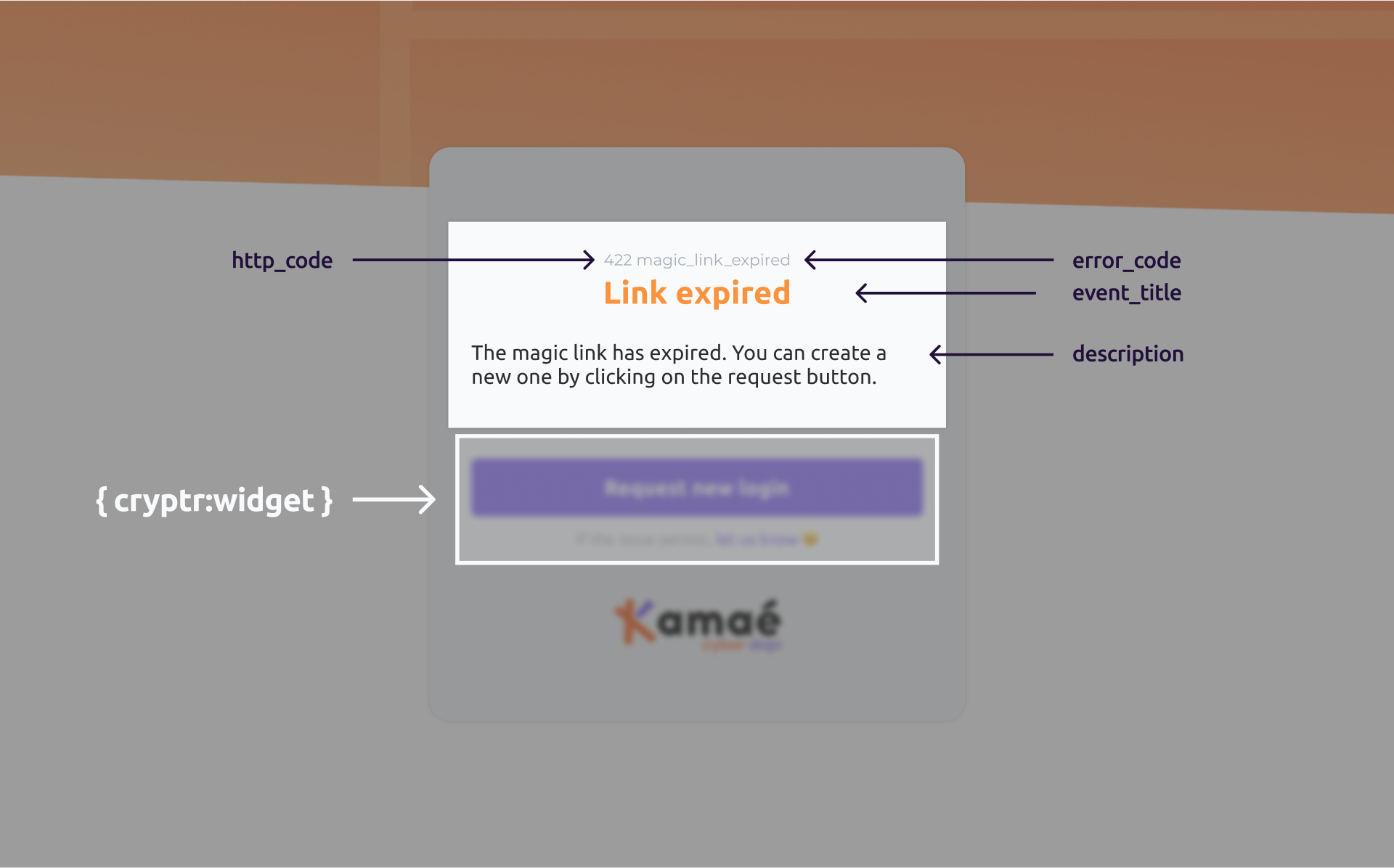
| Key | Text |
|---|---|
| http_code | 422 |
| error_code | magic_link_expired |
| event_title | Link expired |
| description | The magic link has expired. You can create a new one by clicking on the request button. |
The content of the quoted variables varies depending on the type of error. Above we took the example of magic_link_expired error
Error screen types
This section presents the different error screens available for each feature. You can explore each accordion menu to view screenshots of specific error screens.
Depending on your
Feel free to click on each accordion menu to discover the specific error screens associated with each feature.
Please note that screenshots are provided for illustrative purposes and may differ from the actual appearance of your brand.
Login
incompatible_browser
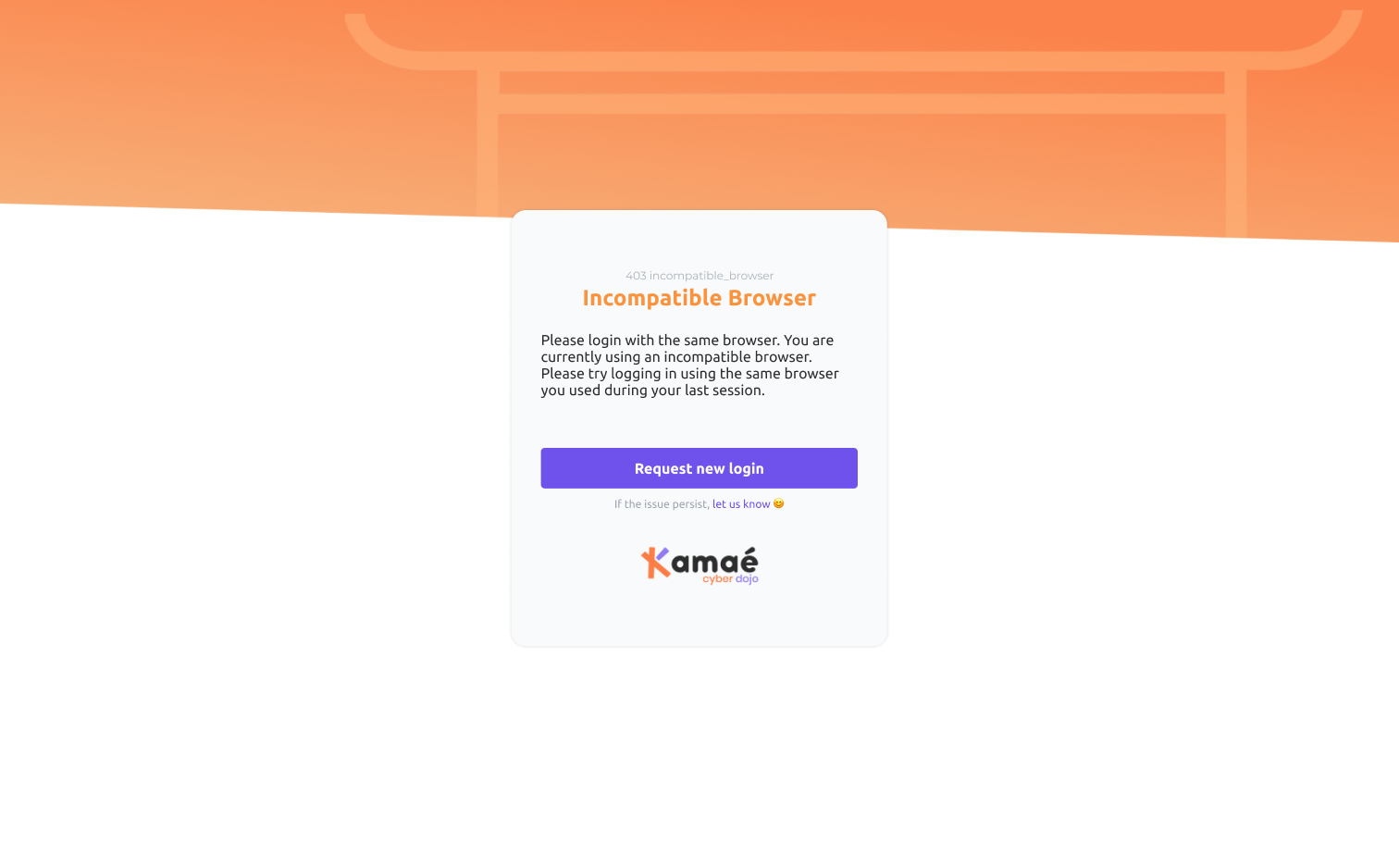
too_many_attempts
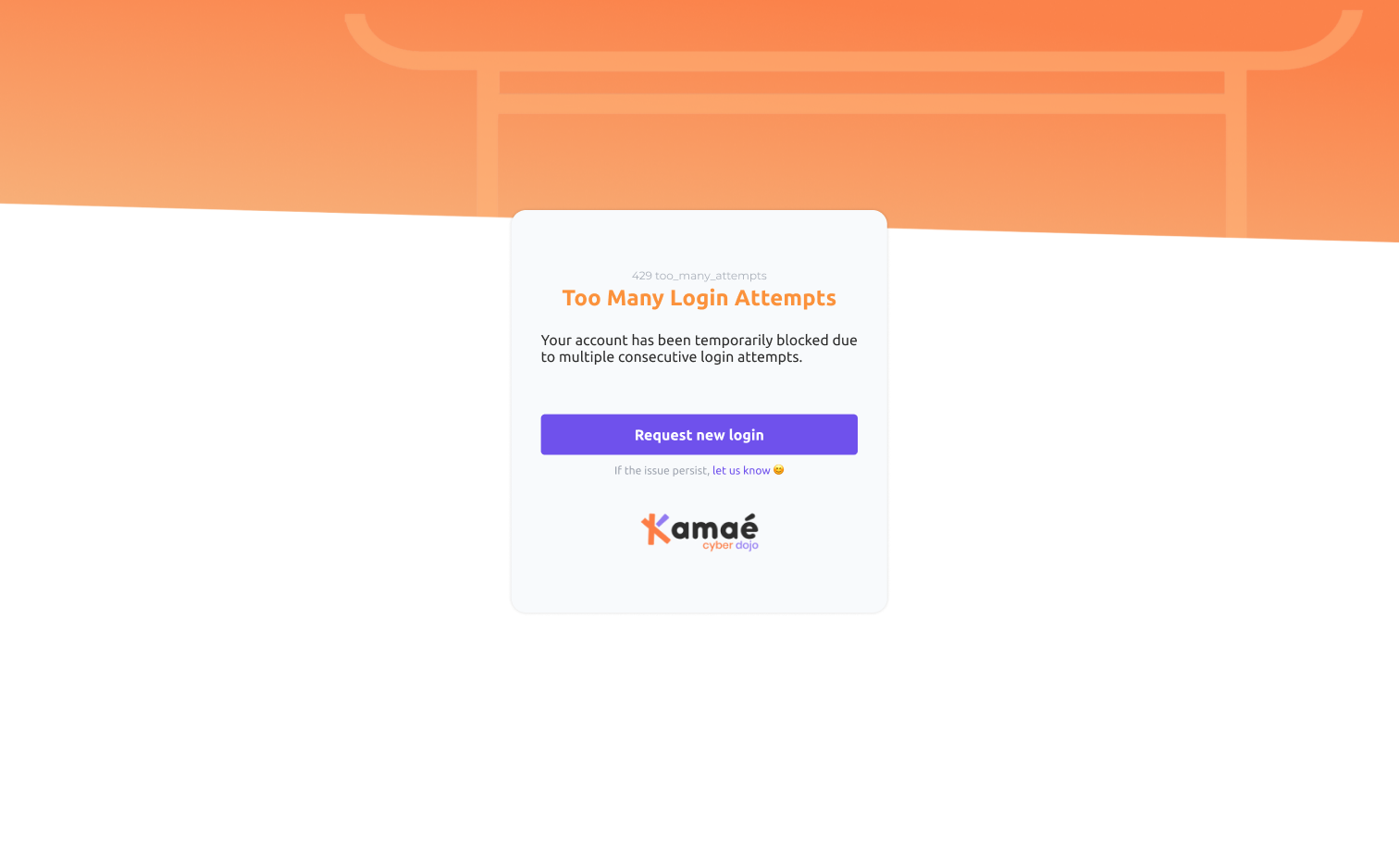
unauthorized

user_not_found
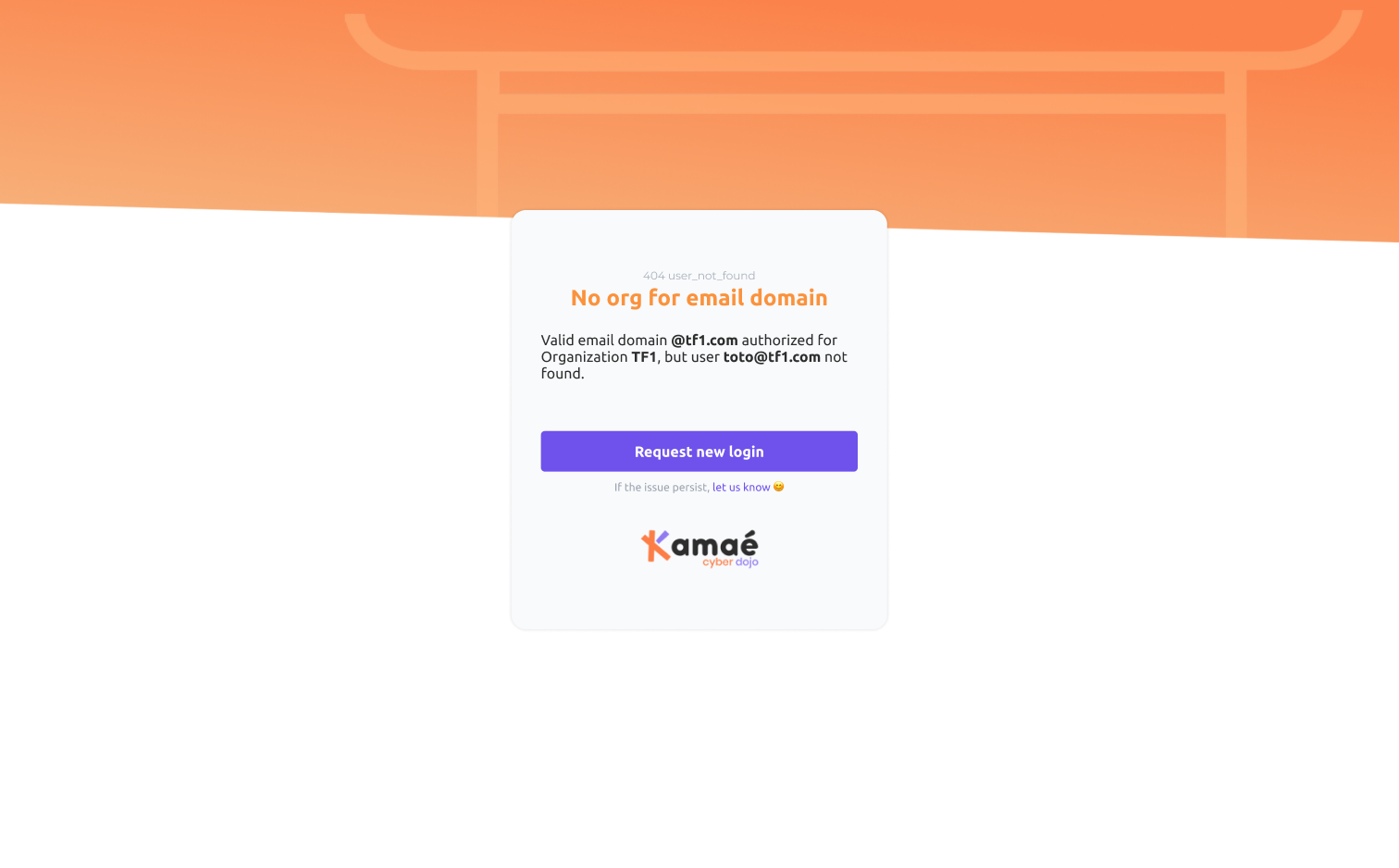
user_email_locked
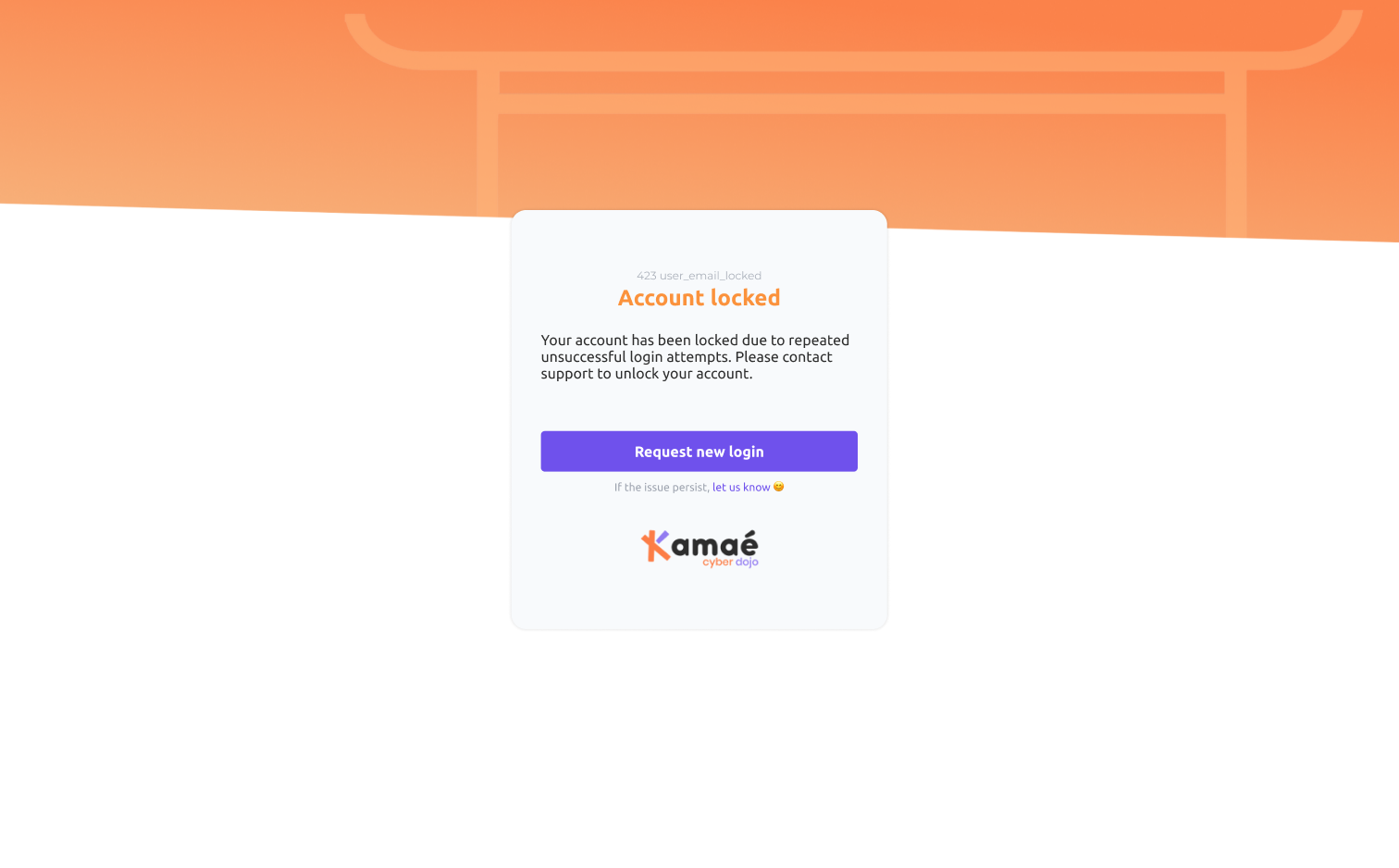
Password
password_leaked
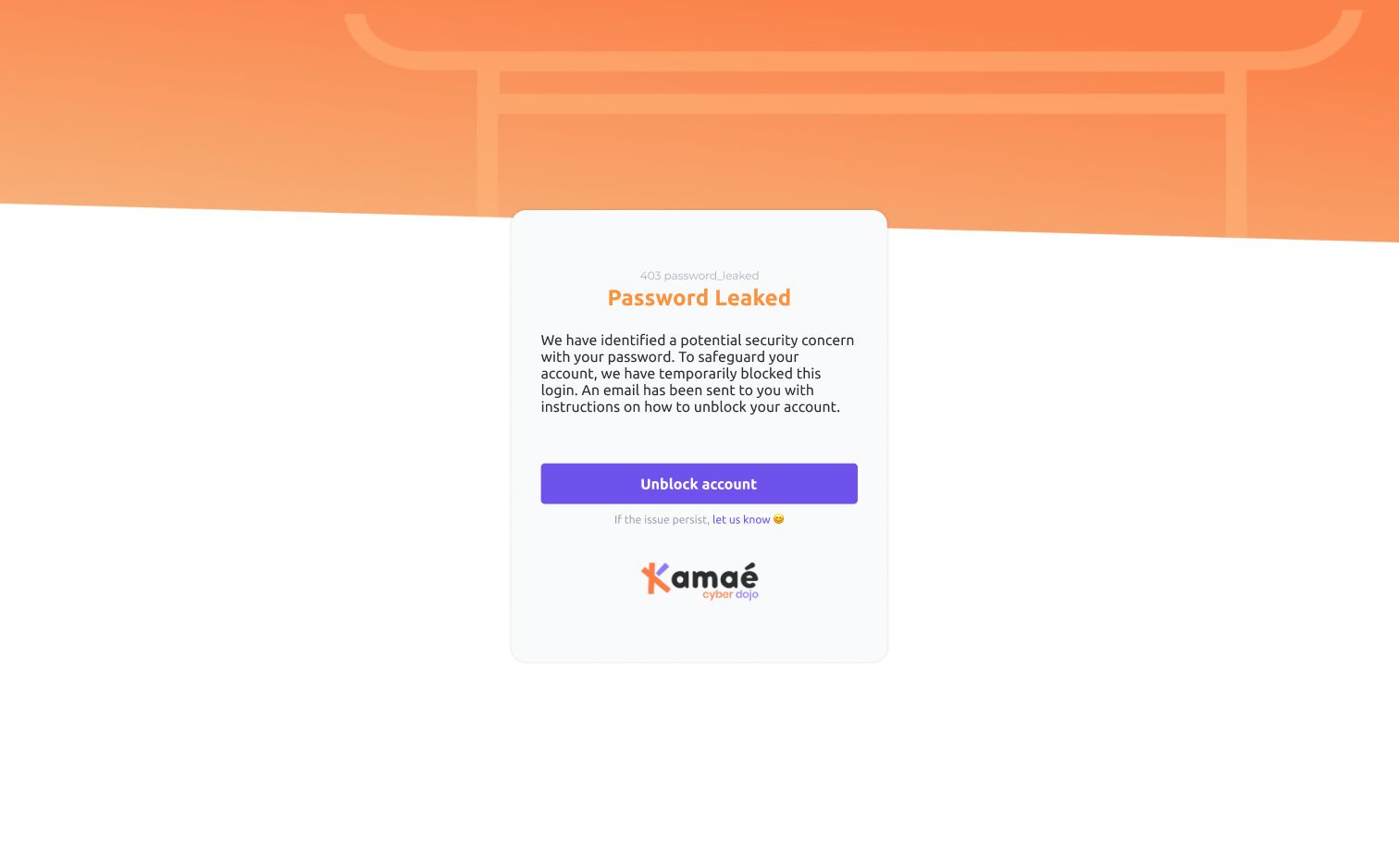
too_many_requests
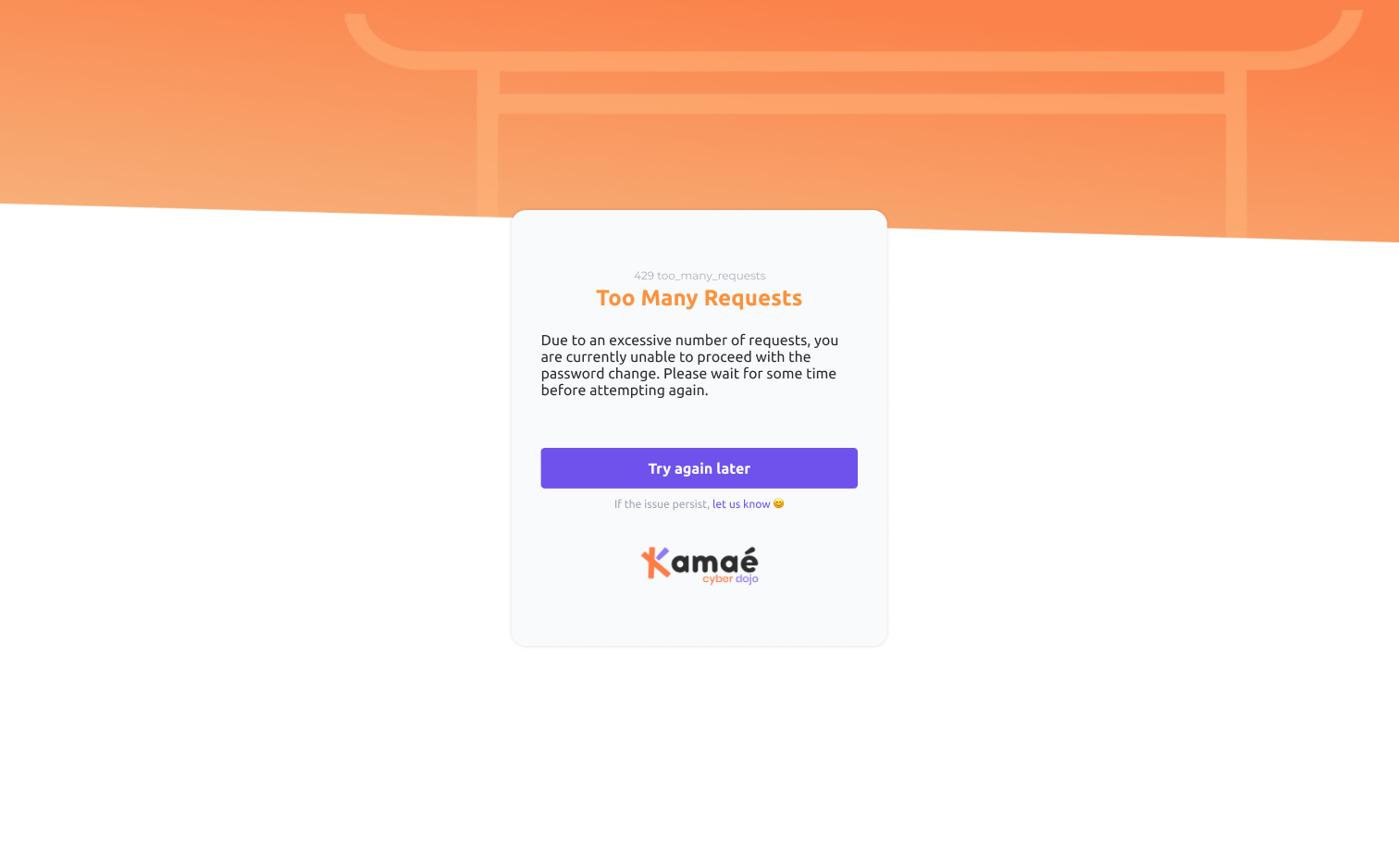
invalid_email_password
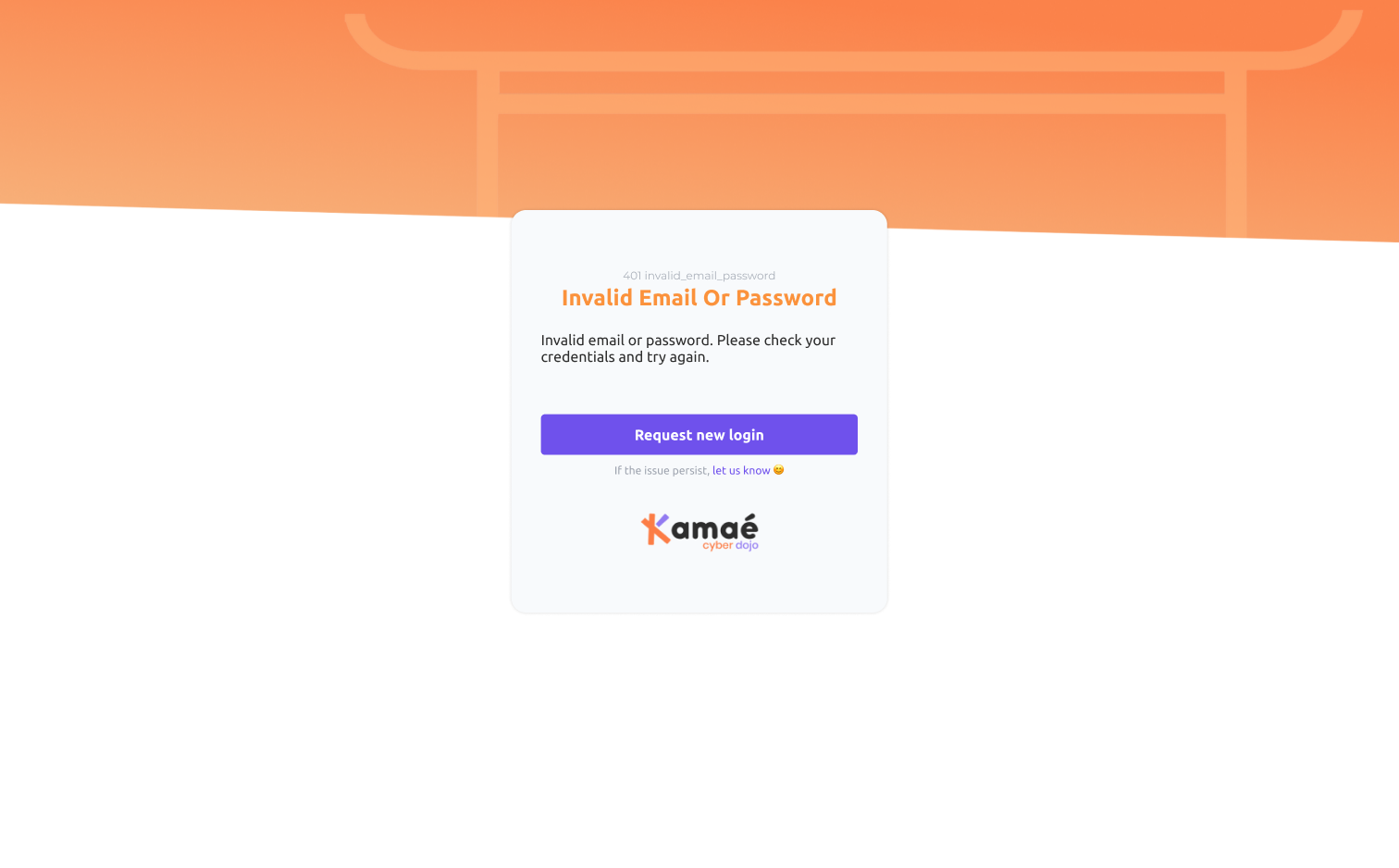
fallback_error

Magic Link
magic_link_expired
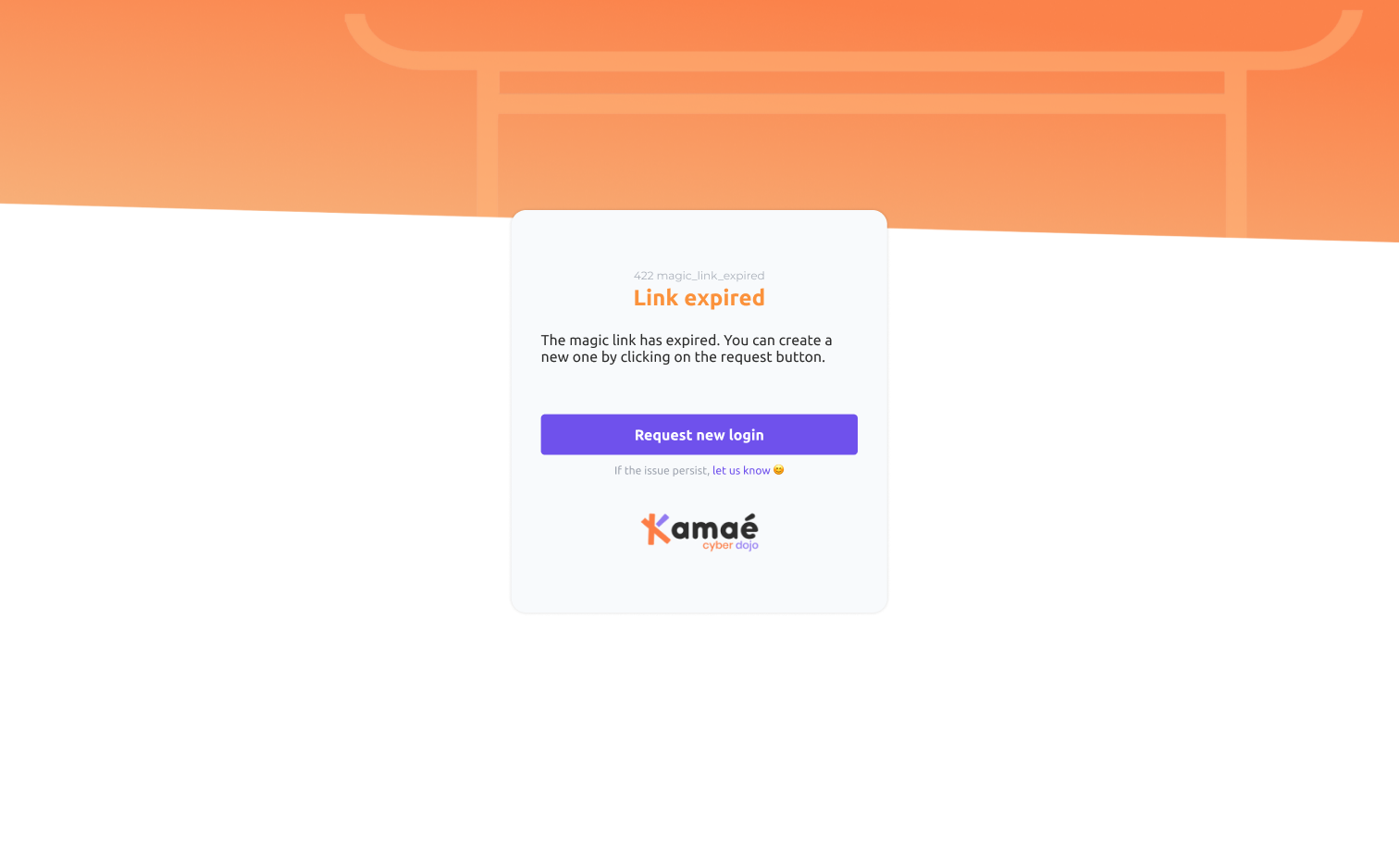
magic_link_sending_failed
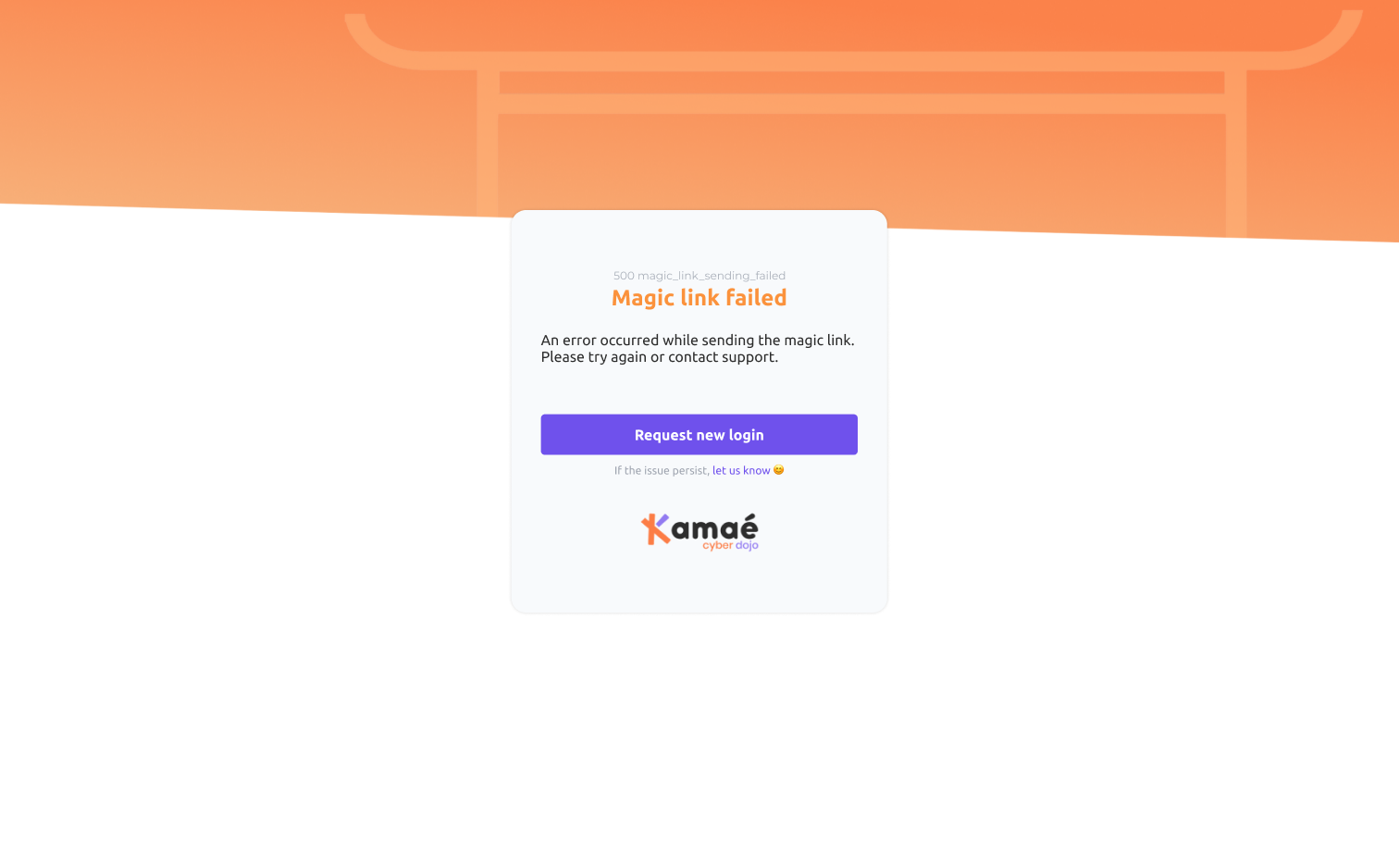
invalid_magic_link
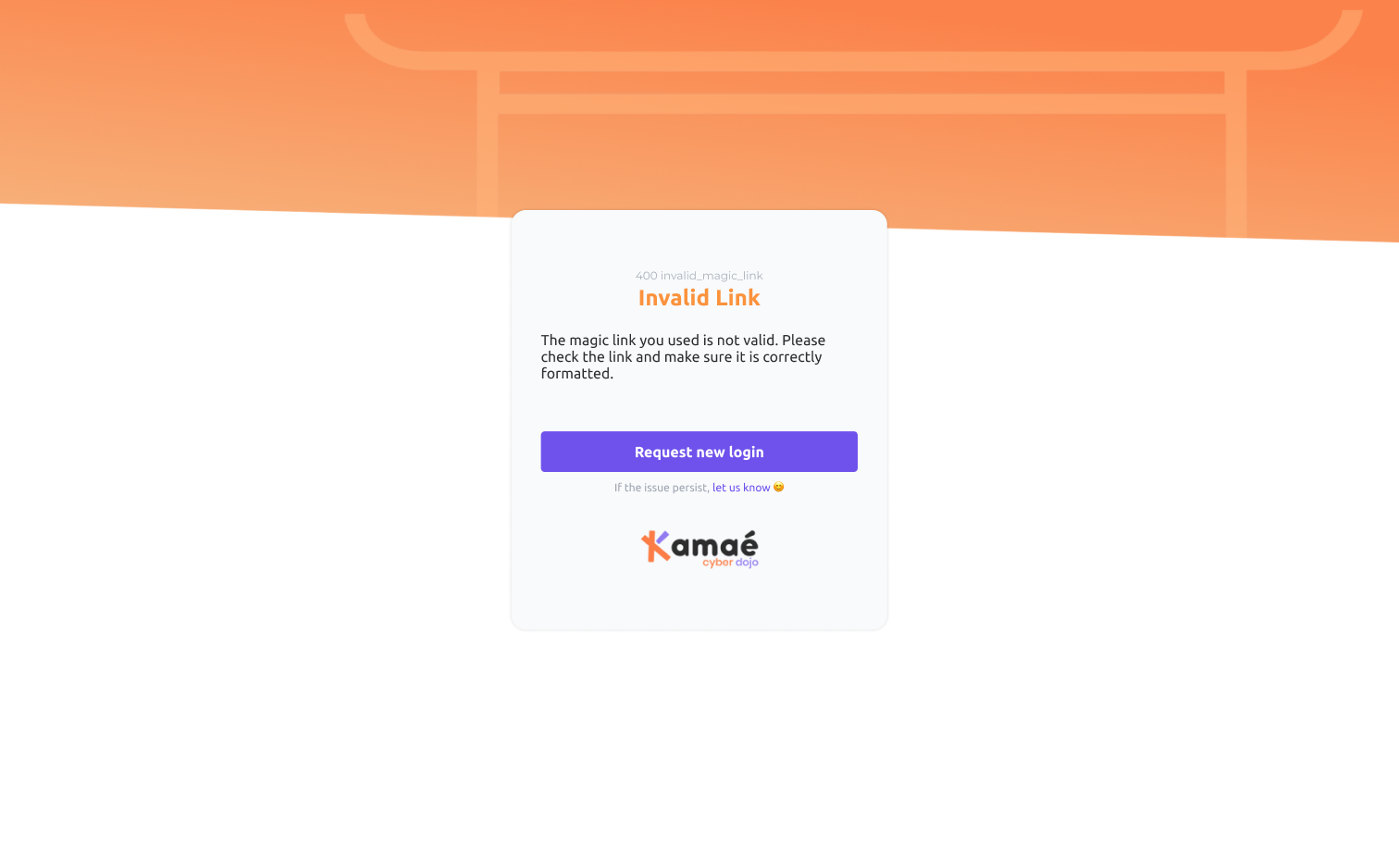
magic_link_already_used
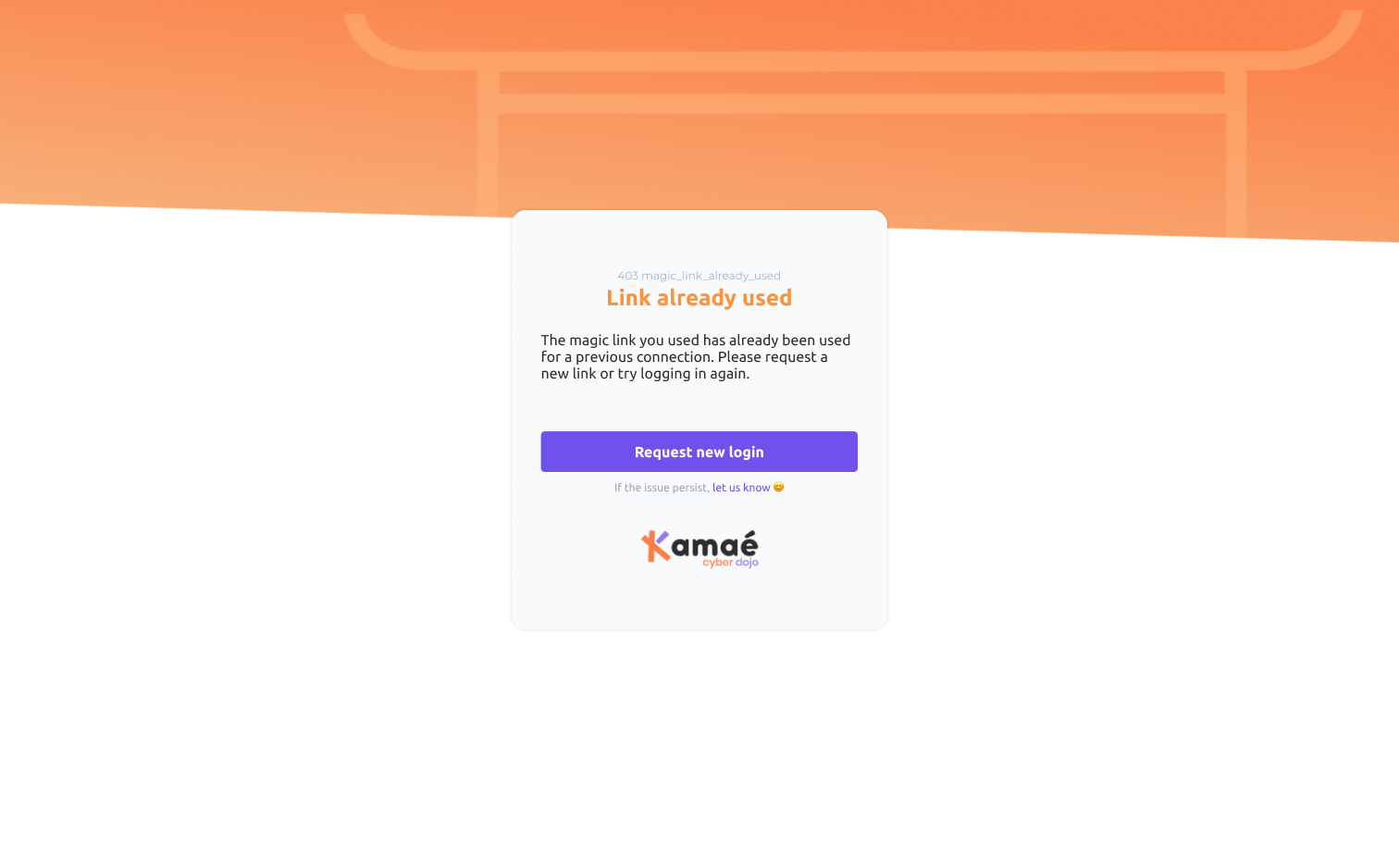
Single Sign-on
sso_authentication_failed
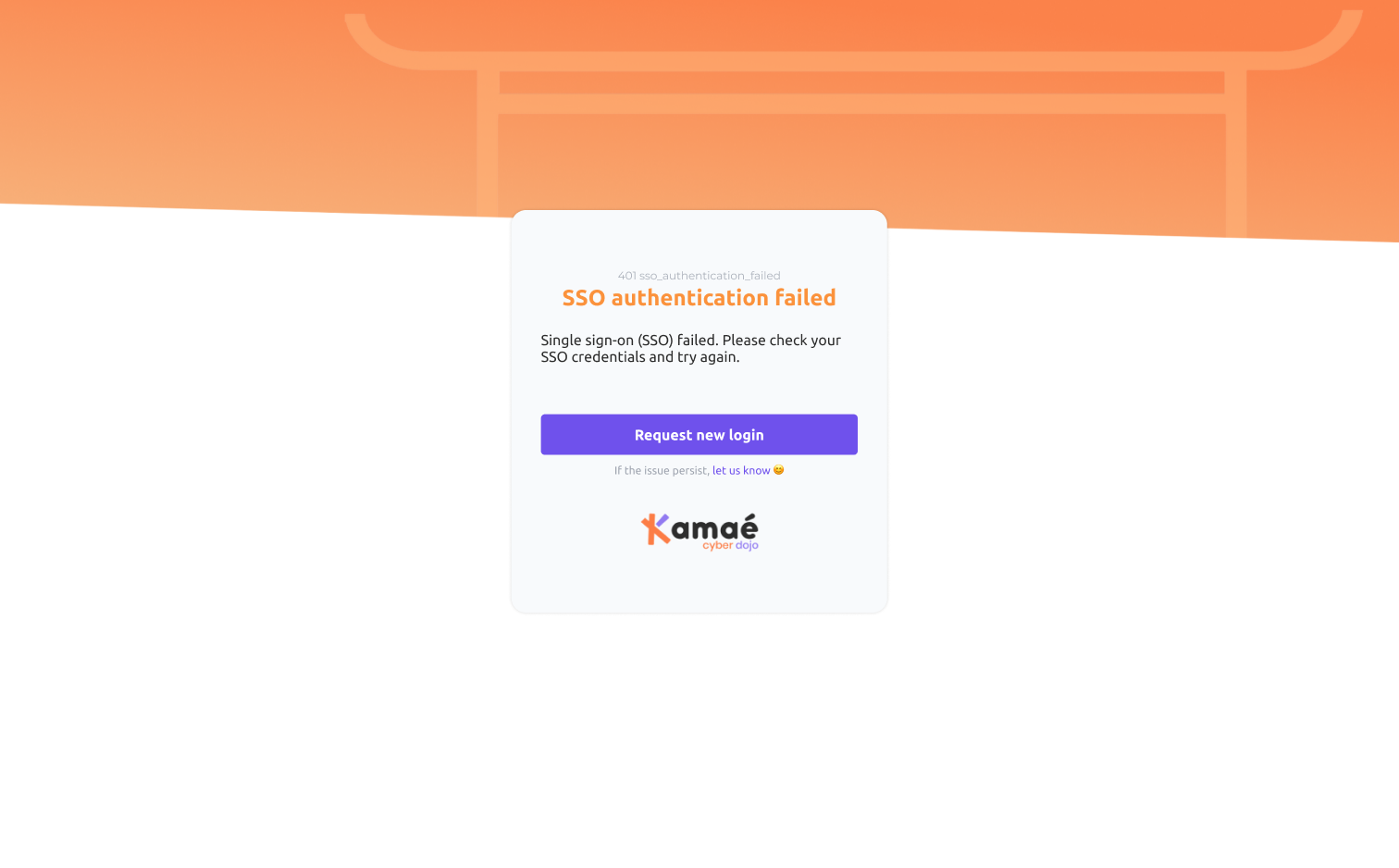
unauthorized_user

sso_validation_failed
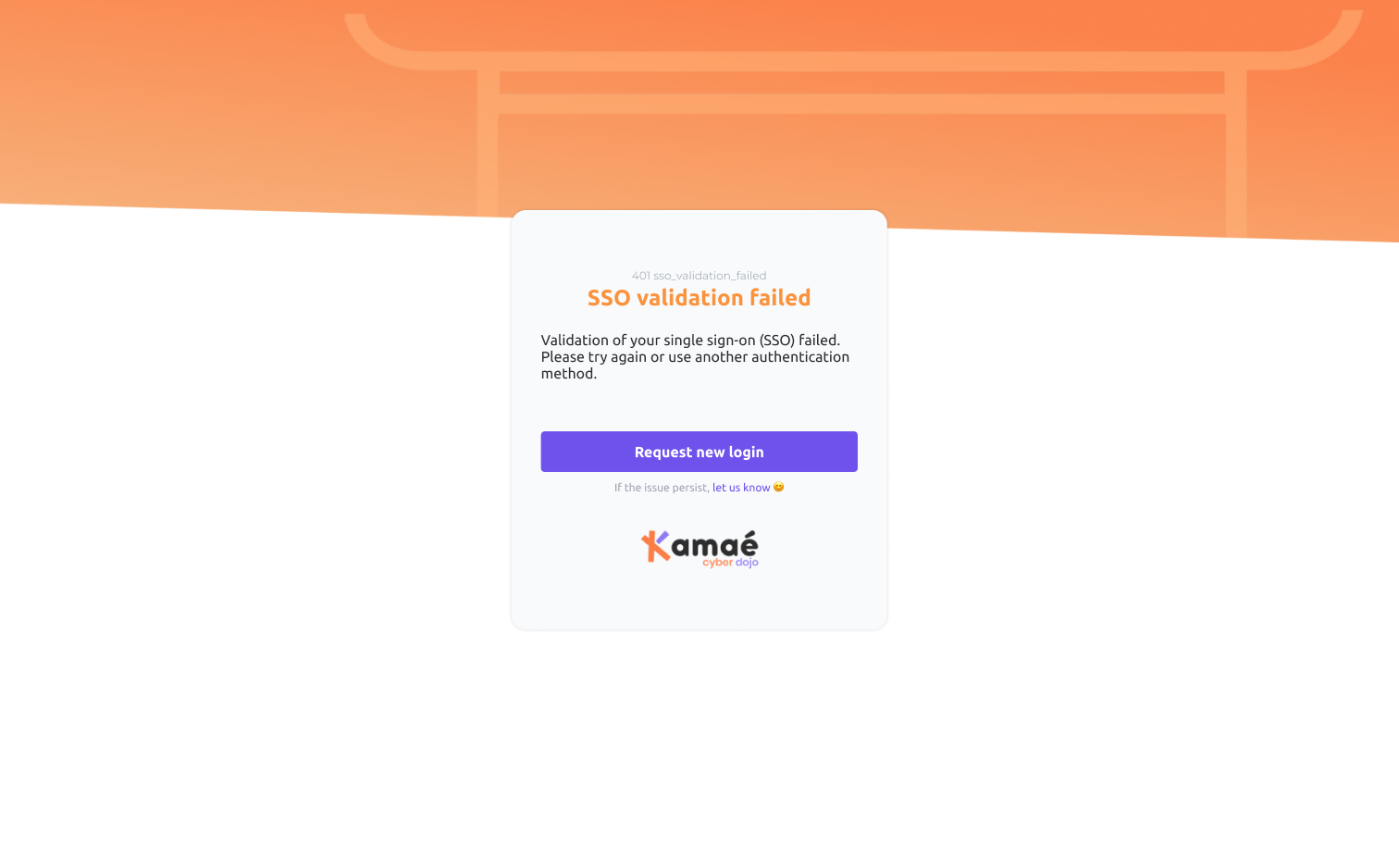
service_unavailable

authorization_denied

TOTP
totp_registration_required
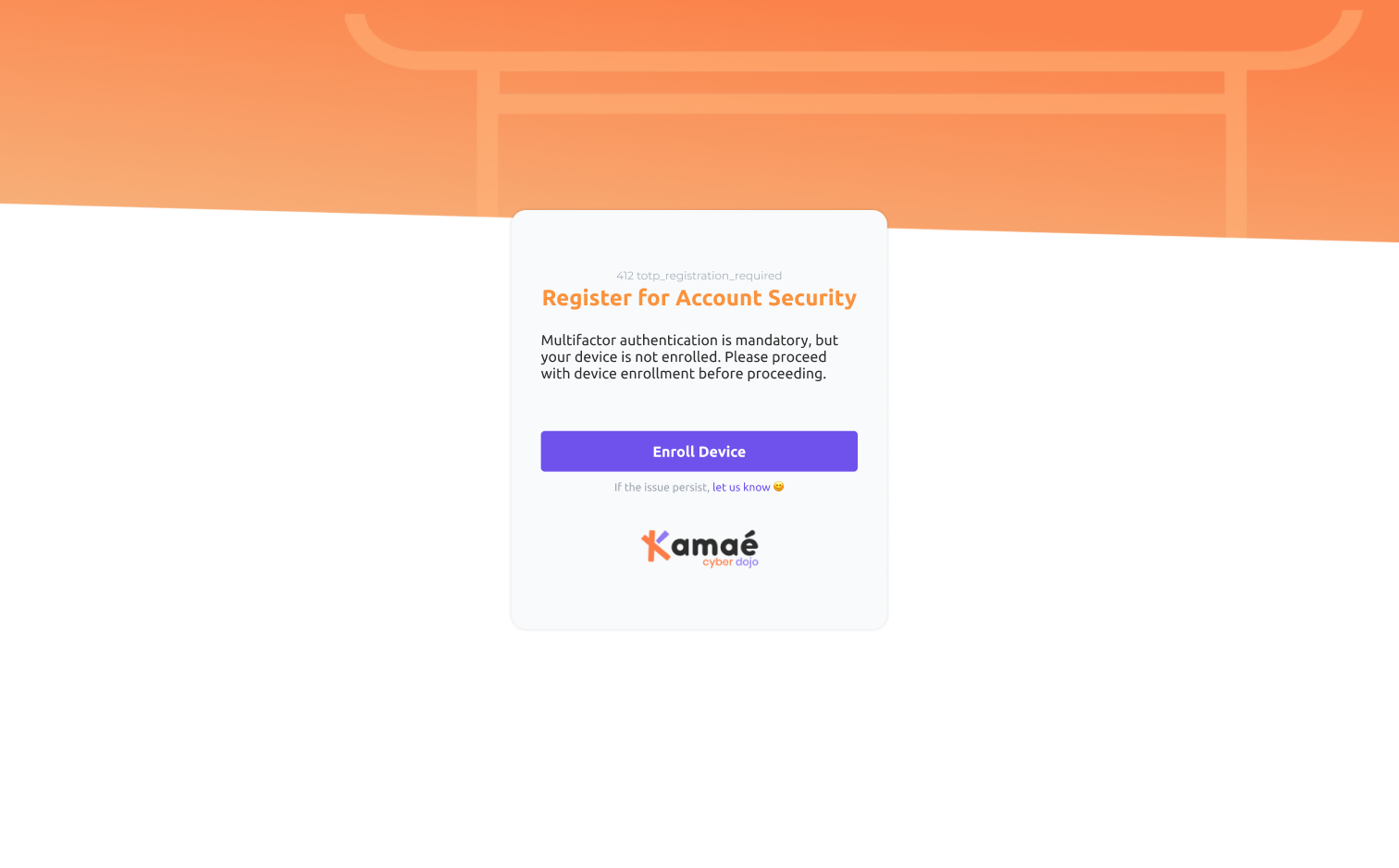
totp_invalid_code
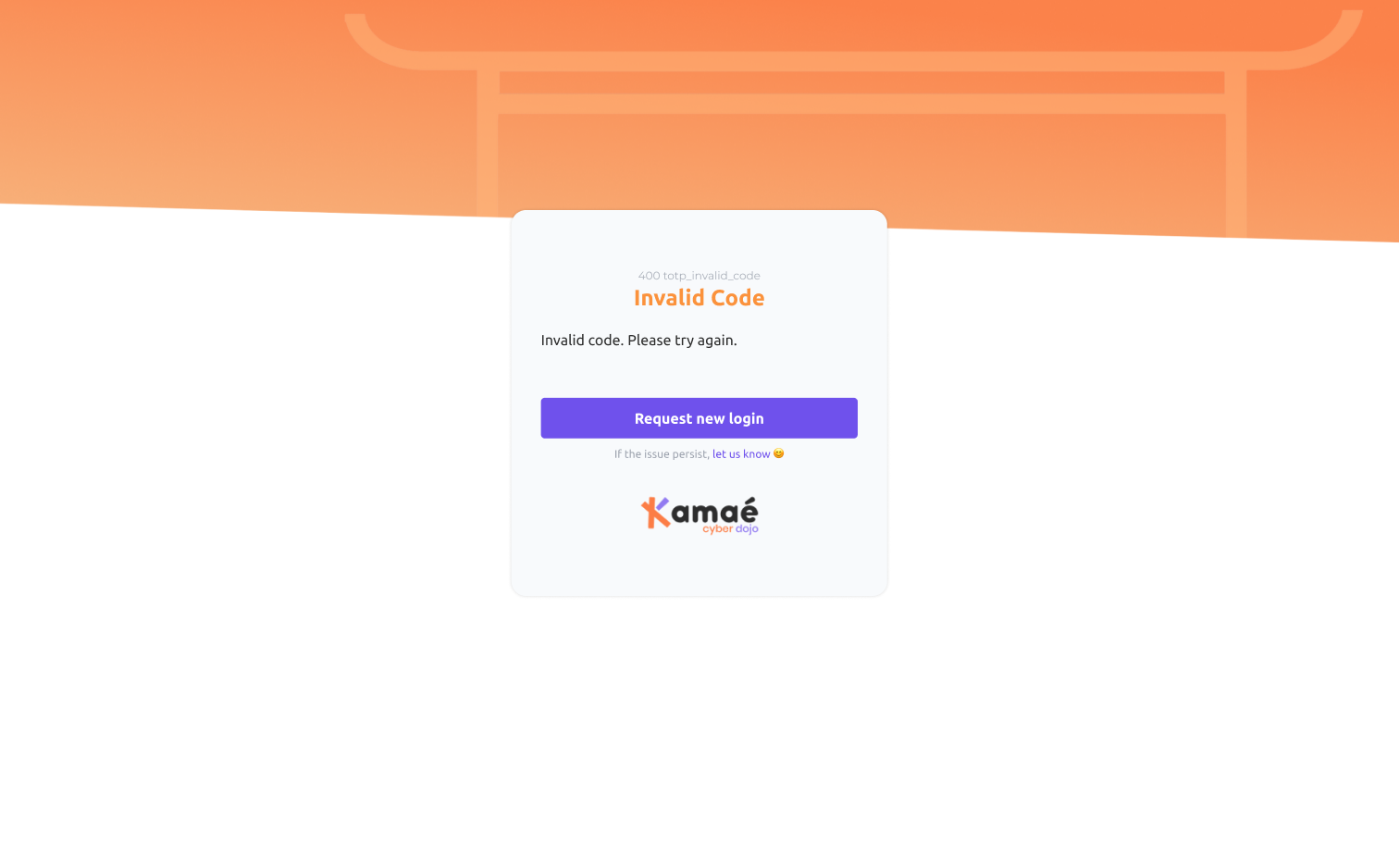
Troubleshooting
If you're having trouble customizing error screens, or if you're having problems displaying error messages, here are some troubleshooting tips:
- Check that you are using the variables available in your liquid model correctly.
- If you encounter problems displaying error messages, make sure the The fallback content to display on prerenderingis integrated into your liquid template.
If problems persist, please contact our support team for further assistance.
Conclusion
Customizing error screens is an essential part of providing a consistent and informative
Don't forget to test your error screens in different scenarios to ensure that they display correctly and provide the appropriate information.
If you have any further questions or need additional help, please don't hesitate to contact us. We're here to help you improve your authentication
