Single Sign-On


Single Sign-On
How to choose your integration strategy?
Learn to activate your SSO SAML strategy for an Organization on your Login Gateway with your customized User Interface : from the activation of the SSO to the SSO administrator invitation and final login try. Or embed directly in your app with Headless Integration strategy here
Watch the video guide
- Quickstart
- 15 min
In this guide we'll help you to learn SSO
Before you start
There are a few essential elements to consider:
- Cryptr Account: Create your free Cryptr account now 🔥. With a Cryptr account you'll be able to create your SSO Connection.
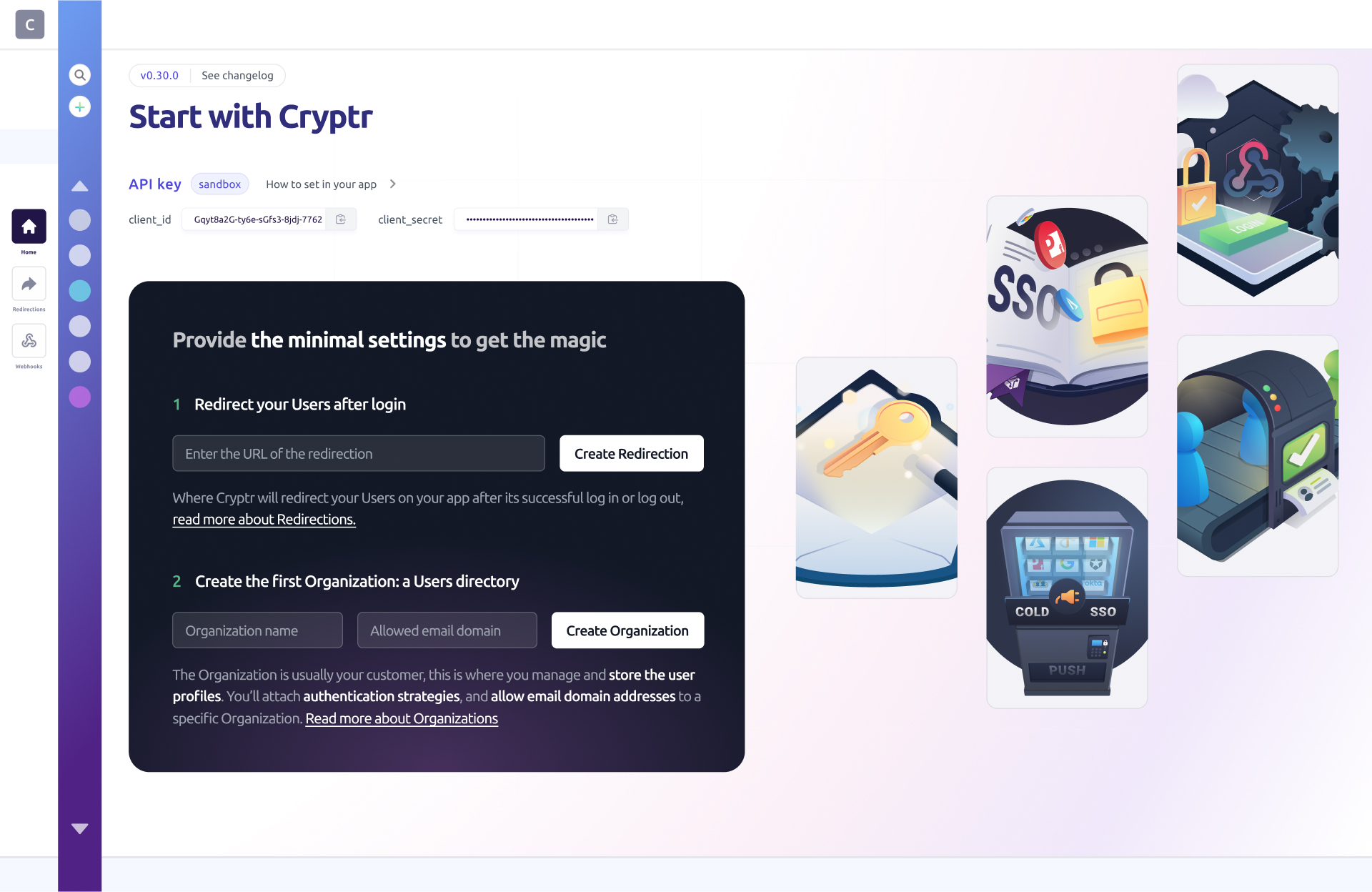
- Organization: An organization that represents your customer. Follow this link to learn more about Organization.
- Redirection: A redirection also called
redirect_uriis the URL to which your user will be redirected after authentication.
If you want to test your authentications you will need to create an Okta account. Okta is a popular SSO provider for enterprises.
1. Create an SSO Connection
To handle SSO communications between Cryptr and your customer's
All you have to do is go to your Dashboard. Once connected to the Cryptr platform, go to the page dedicated to the Organization for which you wish to activate the SSO Connection. You can select an Organization via the User Directory Sidebar Navigation on the left of your screen.

Once you are on your Organization page, click on the TRY FOR FREE button in the SSO Connection section at the top right of your dashboard to activate SSO for this Organization.
2. Setup to test authentications by yourself
You need a fully-configured SSO to test the authentication, that means you have to act as your own Customer administrator, and finalize the setup yourself. This is the occasion to understand your future delightful customer experience 😎:
To do this, invite yourself with your own email address, then follow the instructions and your SSO will be ready 👌.

You can invite yourself by going to your Organization page in the same way as above. Once on this page, you can invite the administrators (in this case yourself) by clicking on the button at the top left of the page.
What's next
Invite the Customer's SSO Admin
You've already self-onboarded using your own email; now, you can dive deeper into admin onboarding with the aforementioned guide.
More:
You can also consult our API Ref to perform these actions via the
