Setting Up SCIM for Azure AD
With Cryptr Directory Sync, synchronize your SaaS solution with your customer's Azure AD users.
Inform your application in real time of the provisioning, deactivation and updating of all your customer's employees. Cryptr DirectorySync adapts to your customer's solution. For Azure AD, for example, Cryptr uses the
This guide is therefore intended to help your customer with the final integration of an Azure AD into your created DirectorySync. To find out more about creating a DirectorySync for a given customer, you can read our dedicated guide here.
You can't directly perform the final integration - only your customer's Azure administrator can. (SOON) To overcome this difficulty, Cryptr has created the IT Admin Onboarding feature. It's quick and easy to set up - see our "API-based administrator support" guide (SOON).
KEY STEPS IN THIS TUTORIAL
I integrate Cryptr Directory Sync with its associated Azure AD in two steps:
- Create an Azure The fallback content to display on prerenderingin Azure AD Gallery
- Configure this Azure The fallback content to display on prerendering.
- Copy and past your cryptr Directory Sync The fallback content to display on prerenderingThe fallback content to display on prerendering(URL) generated specifically for your Azure AD.
- Enter the authentication secret for your synchronization.
- Copy and past your cryptr Directory Sync
You can retrieve this information at any time via our
Prerequisites for this integration
As an application creator, you need to have created an
DirectorySync to it via a single Cryptr 1 Add an application to your Azure AD gallery
Log in to your Azure portal.
Go to Azure Active Directory.

Go to Enterprise Applications.

A list of all your configured
The fallback content to display on prerenderingshould be displayed. From this page select: + New application.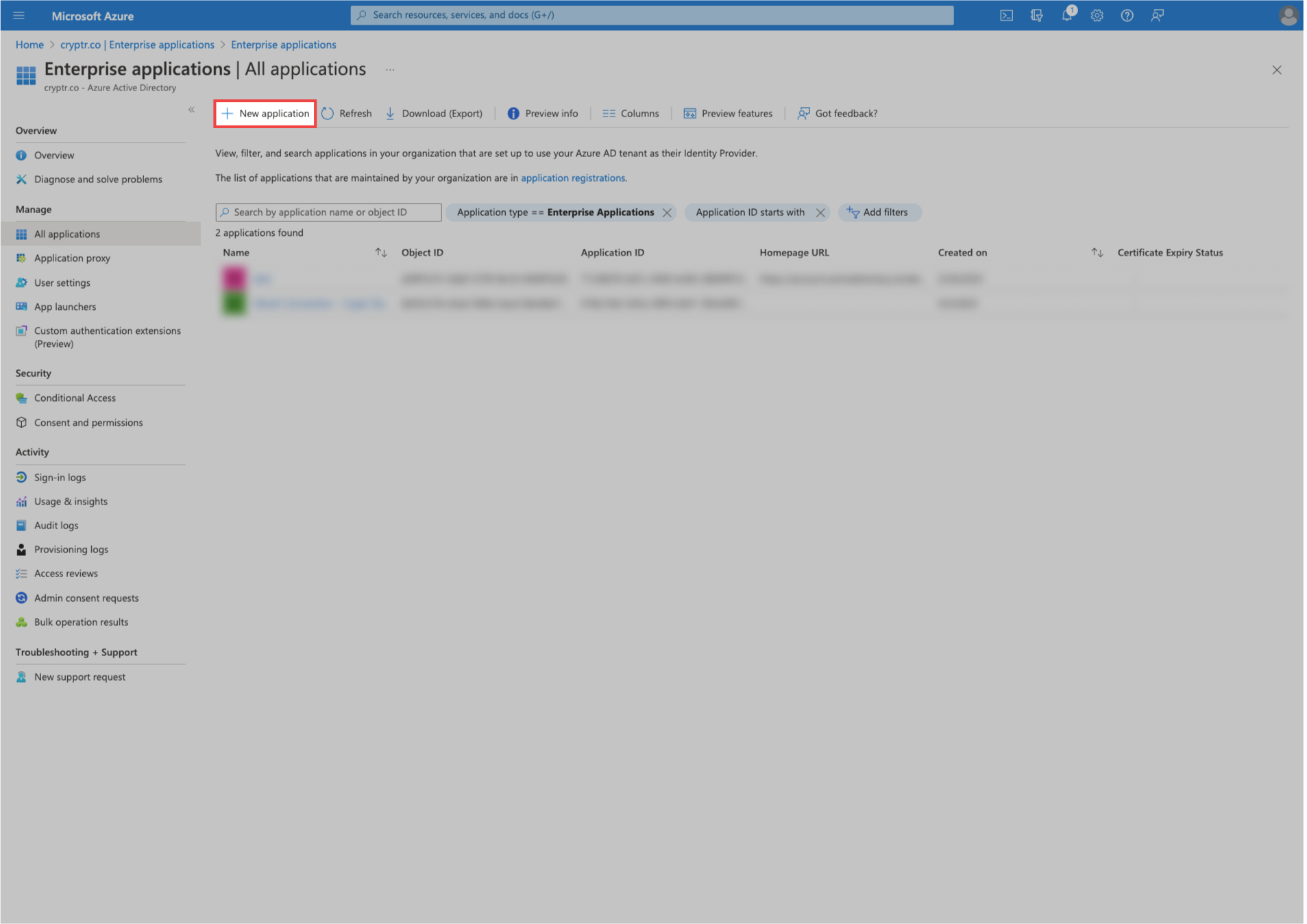
Then select + Create your own application. Enter the name you want for your
The fallback content to display on prerendering, then choose the option "Integrate any other application you don't find in the gallery", and finally select Create to create anThe fallback content to display on prerenderingobject.
Your new
The users you wish to synchronize must also be added to this
2 Configure your application with the supplied identification elements
In your
The fallback content to display on prerendering, go to the "Provisioning" section.
In the new window select "Provisioning" again.

In the Provisioning Mode menu, select Automatic.
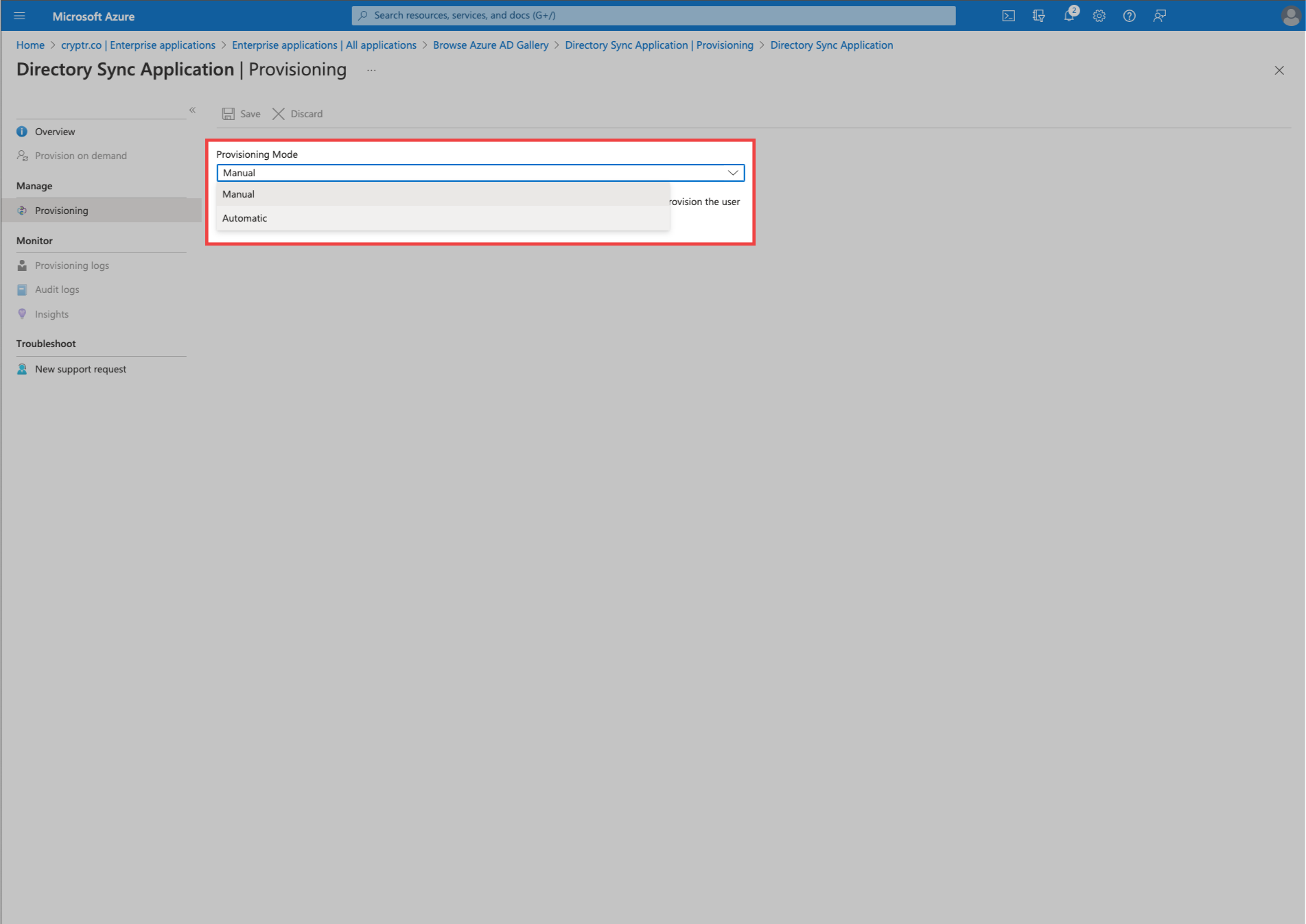
In Admin Credentials, fill in the following:
Your Cryptr
DirectorySyncurlin:Tenant URLYour Cryptr
DirectorySyncsecret_auth_tokenin:Secret Token
Your DirectorySync URL should look like this: {{cryptr_service_url}}/org/:org_domain/scim/v2

You can retrieve this information at any time via our
You can now test the synchronization to verify it.
You can find out more about the DirectorySync
See also :
