IT Admin Onboarding
Before you start
There are a few essential elements to consider:
- Cryptr Account: Create your free Cryptr account now 🔥. With a Cryptr account you'll be able to create an SSO and/or Proviz (Directory Sync) Connection.
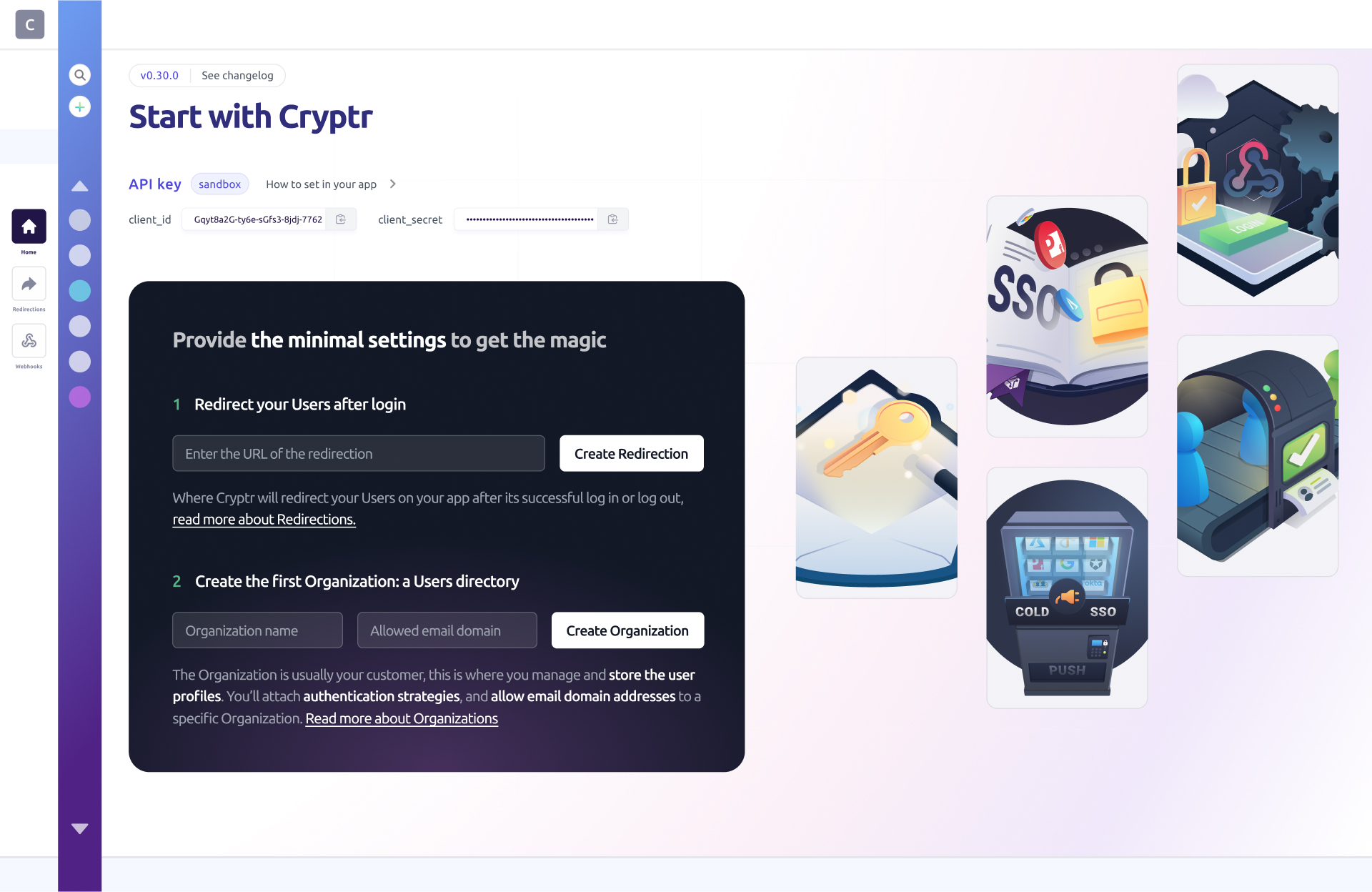
- Organization: An organization that represents your customer. Follow ths link to learn more about Organization.
- Redirection: A redirection also called
redirect_uriis the URL to which your user will be redirected after authentication. - SSO Connection: To handle SSO communications between Cryptr and your customer's The fallback content to display on prerendering, you'll need to create an SSOThe fallback content to display on prerendering. Follow these guides to find out more.
- PROVIZ (Directory Sync) Connection: To handle Directroy Synchronization between Cryptr and your customer's The fallback content to display on prerendering. You'll need to create a PROVIZ (Directory Sync)The fallback content to display on prerendering. Follow this guides to find out more.
Introduction
IT admin onboarding has been designed to provide IT administrators with a convenient and secure configuration interface via an access link, allowing them to configure an SSO and Directory Sync
With step-by-step instructions for each identity provider, the goal is to make it easier for IT admins to onboard their organization without third party.
Due to its simplicity, IT admin onboarding is a quick and easy solution to integrate an SSO and Directory Sync, also offering a live test at the end of the configuration.
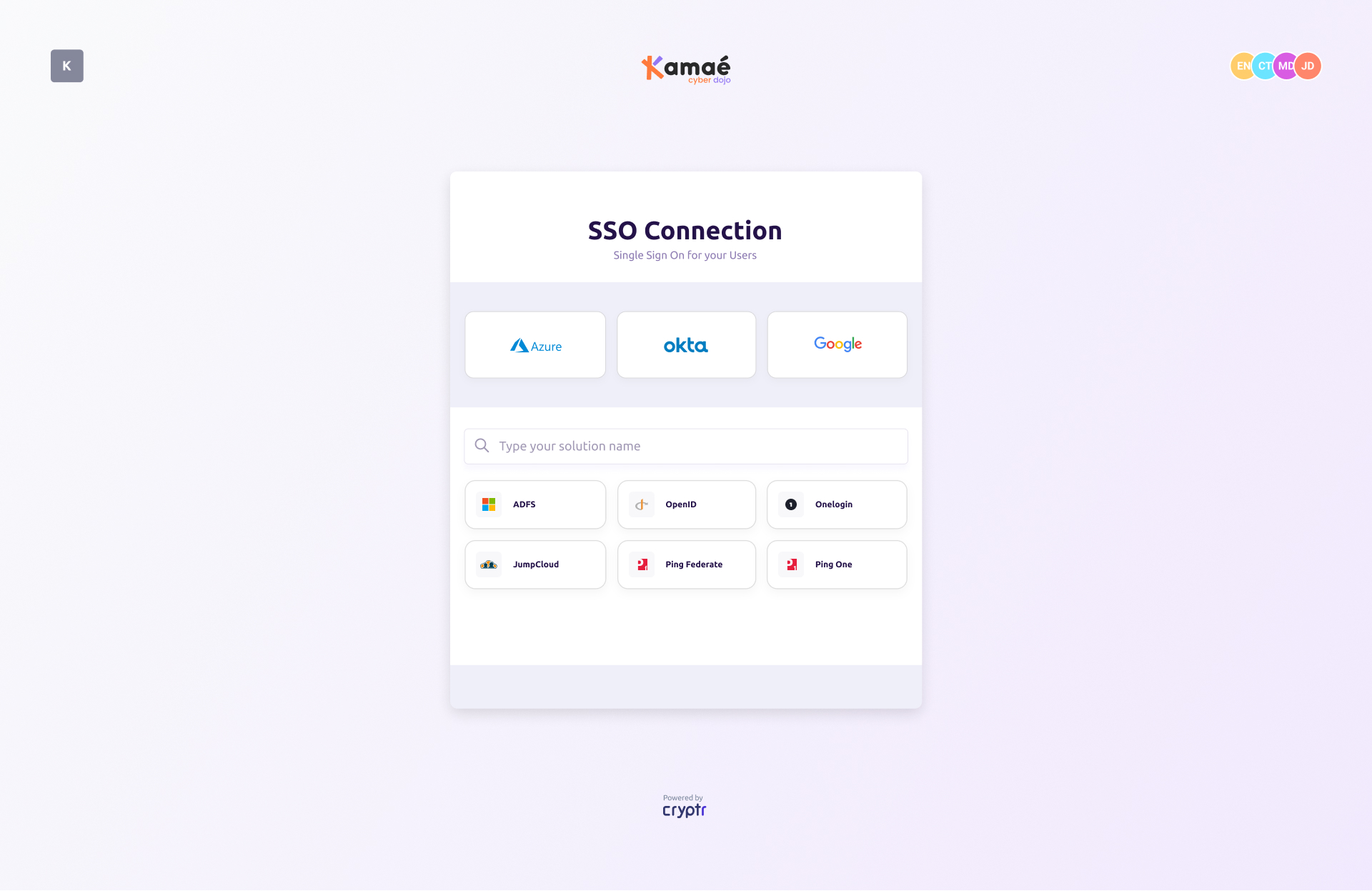
Onboarding flow
IT admin onboarding enables configuration of SSO and Directory sync
On your side, you can create the onboarding IT admin via dashboard or via our
From your customer's side, they can receive an email to access the Admin Onboarding and then follow the configuration steps until the live test.
The access link is valid for a period of 15 minutes.
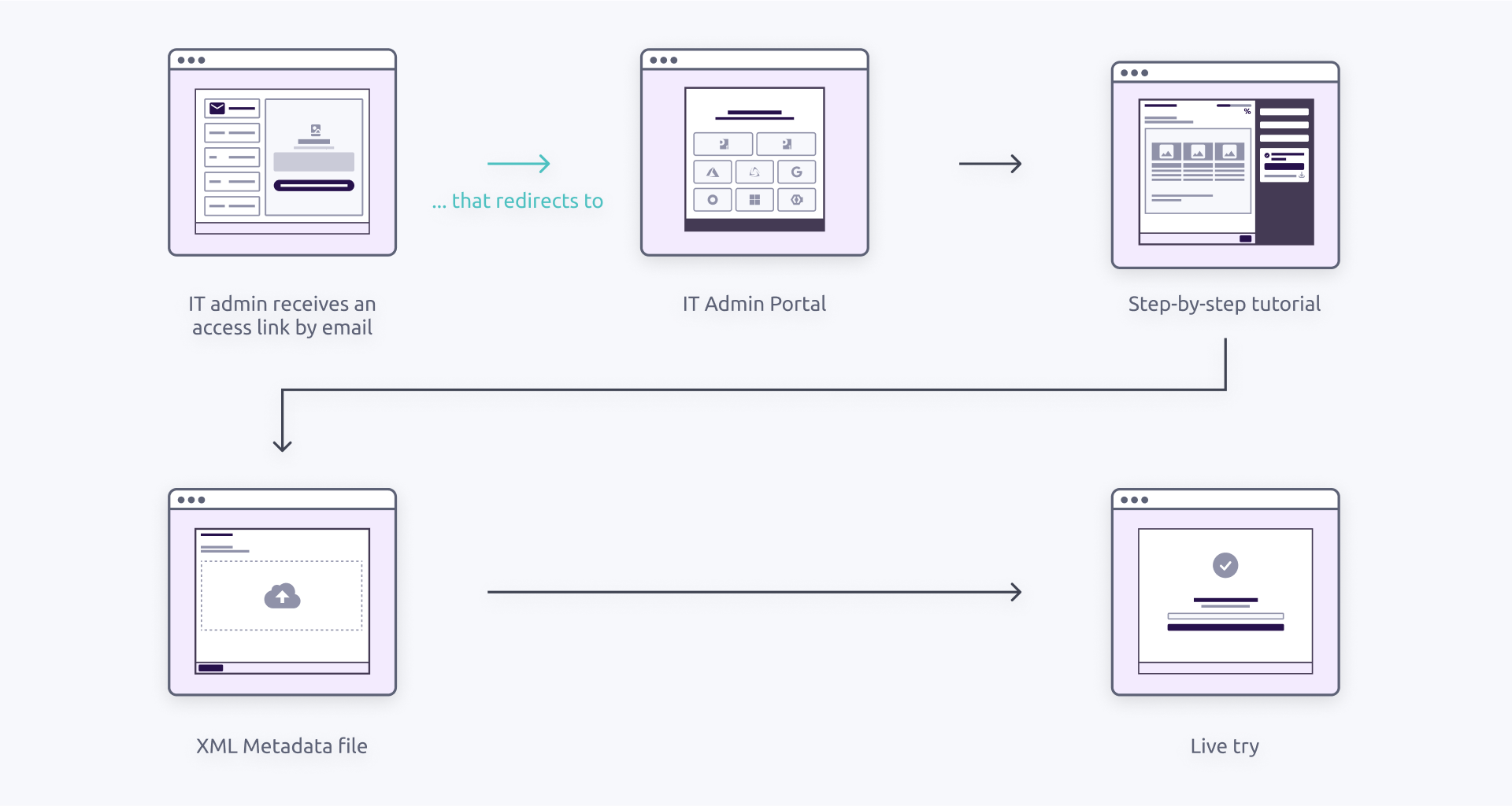
The IT admin onboarding interface is 100% customizable, you can design it in the image of your brand. Do not hesitate to contact us for more details
Identity Providers
You will often see the term
Cryptr supports the following
Each SSO / PROVIZ user is stored in a separate
1. Send an invitation to the IT Administrator of your customer
For your SSO Connection & PROVIZ Connection to be fully operational, you must ask your customer's IT Admin to finalize the setup.
To do this invite them using their email address, they will then be able to connect to our dedicated admin interface. To log in, they will need to enter their email address and click on a link contained in the email they receive.

It often happens that you don't know exactly which admin will be in charge of setup on your customer's side. That's why you can invite several Admins.
If you wish to perform these steps via API, please see our Admin Onboarding API Reference.
2. What the IT admin will see
Now that we've set up and sent the invite to your customer's IT admin, let's see an overview of the interface features they'll see.
Let's take the example of setting up an SSO
1. IT Admin Portal
Access to this screen is only possible if the IT Admin has been invited and has clicked on the link received in their email.
We can select the integration we want to implement. Here, as we've created an SSO connection, the IT Admin can click to start the integration. However, if you haven't created a Connection, as it's the case here for Directory Sync, they can request for it to be created, directly from this screen.

A list of providers will then be displayed to the admin. They can then choose the provider that corresponds to the one they are using.
2. Step-by-step tutorial
After chosing the provider, there is a step-by-step tutorial along with the credentials needed on the right to complete the tutorials.
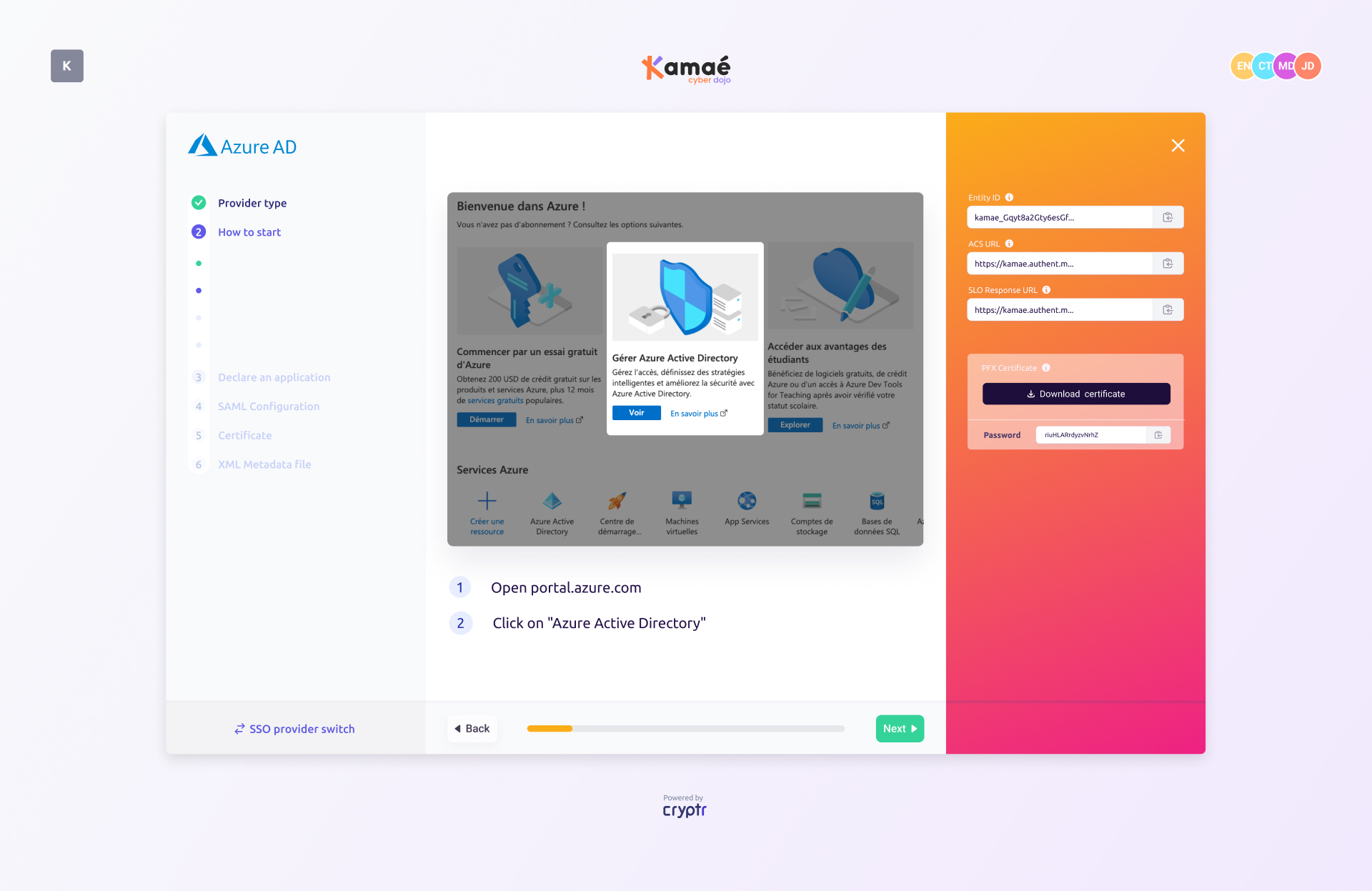
Once the last step is reached the Connection should now be fully operational.
3. Live try
At the end of the configuration, we can preview live and see the SSO authentication or PROVIZ (Directory Sync) in action

More:
You can also consult our API Ref to perform these actions via the
